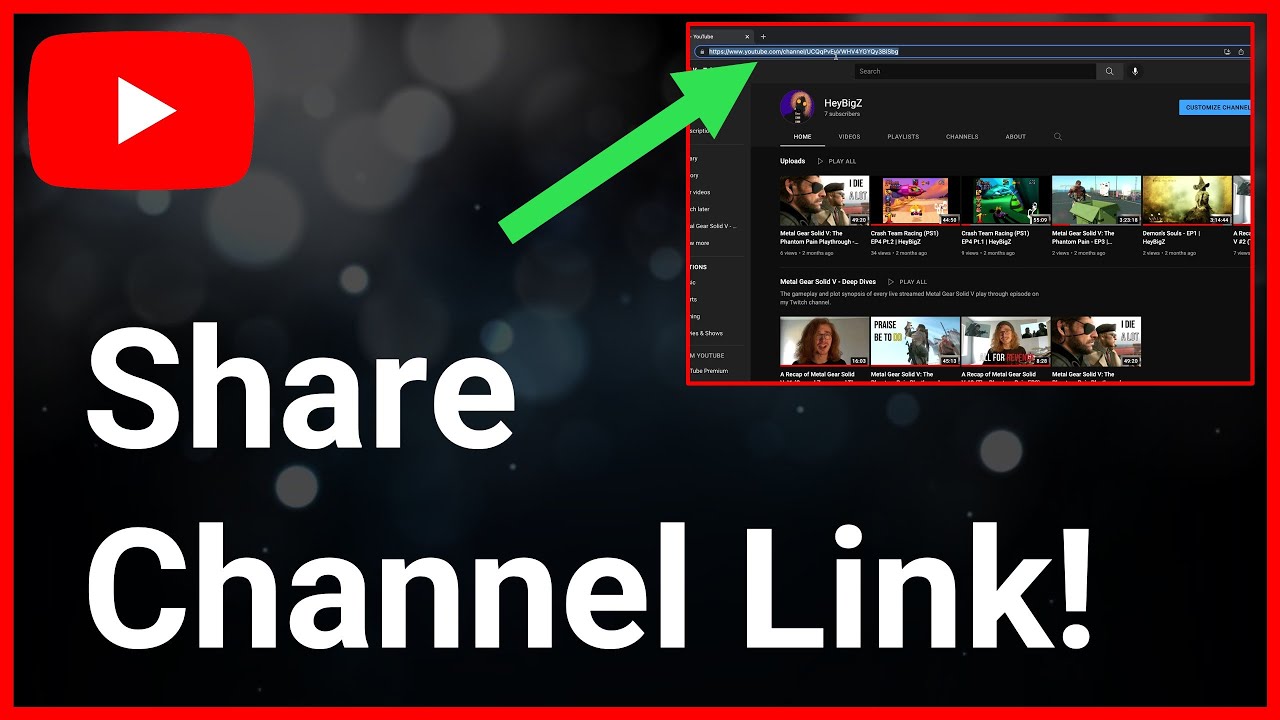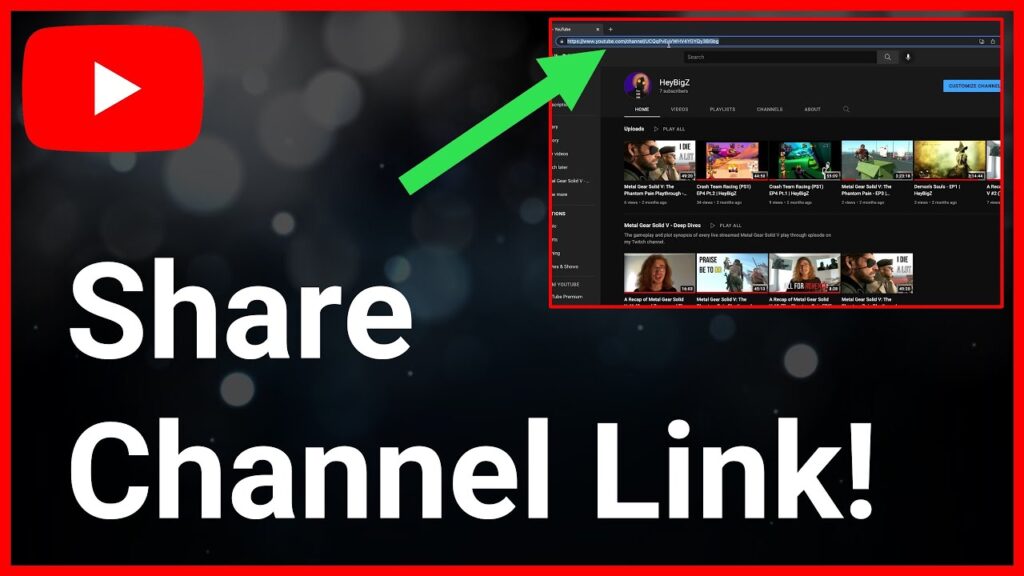
How to Send YouTube Link with Time: A Comprehensive Guide
Ever wanted to share a specific moment from a YouTube video instead of making someone watch the entire thing? Sharing a YouTube link with a timestamp is the perfect solution. This comprehensive guide will teach you everything you need to know about how to send YouTube link with time, from the basics to advanced techniques. We’ll cover various methods, troubleshoot common issues, and explore the benefits of precise video sharing. Our goal is to equip you with the knowledge to effectively share specific moments from your favorite YouTube content, enhancing communication and saving everyone time.
Why Send YouTube Links with Timestamps?
Sending a YouTube link with a timestamp offers several advantages:
- Saves Time: Viewers jump directly to the relevant portion, avoiding unnecessary watching.
- Improves Communication: Directs attention to a specific point, ensuring everyone is on the same page.
- Enhances Collaboration: Facilitates focused discussions around particular segments.
- Increases Engagement: Makes sharing more efficient, encouraging more people to view and interact with the content.
Imagine you’re discussing a specific scene from a movie review, a crucial step in a tutorial, or a hilarious moment in a comedy sketch. Sharing a link that starts exactly at that point makes the conversation much smoother and more engaging. This is why knowing how to send YouTube link with time is such a valuable skill.
Method 1: Using the YouTube Share Button
The easiest way to send a YouTube link with a timestamp is using the built-in share button. Here’s how:
- Play the Video: Open the YouTube video you want to share.
- Find the Timestamp: Navigate to the exact moment you want to share.
- Click the Share Button: Located below the video, usually next to the like/dislike buttons.
- Check the “Start at” Box: A checkbox labeled “Start at” or similar will appear. Make sure this is checked.
- Adjust the Time (If Needed): The time should automatically populate with the current video time. If it’s slightly off, you can manually adjust it by typing in the correct time in the format of minutes:seconds.
- Copy the Link: The URL in the share box will now include the timestamp. Click “Copy” to copy the link to your clipboard.
- Share the Link: Paste the link into your email, message, or social media post.
This method is straightforward and works on both desktop and mobile devices. It’s the most common and user-friendly way to learn how to send YouTube link with time.
Troubleshooting the Share Button Method
Sometimes, the “Start at” box might not appear or the timestamp might not be accurate. Here are some common solutions:
- Refresh the Page: A simple refresh can often fix minor glitches.
- Clear Cache and Cookies: Accumulated data can interfere with YouTube’s functionality.
- Update Your Browser: Ensure you’re using the latest version of your browser.
- Try a Different Browser: If the problem persists, try a different browser to rule out browser-specific issues.
Method 2: Manually Adding the Timestamp to the URL
If the share button isn’t working or you prefer a more manual approach, you can add the timestamp directly to the YouTube URL. This method requires a bit more technical know-how, but it’s still relatively simple.
- Get the Base URL: Copy the original YouTube video URL from the address bar.
- Determine the Timestamp: Find the exact moment you want to share. Convert the time into seconds. For example, 1 minute and 30 seconds is 90 seconds.
- Add the Timestamp Parameter: Add
&t=Xsto the end of the URL, replacingXwith the number of seconds. For example, if the original URL ishttps://www.youtube.com/watch?v=dQw4w9WgXcQand you want to start at 90 seconds, the new URL would behttps://www.youtube.com/watch?v=dQw4w9WgXcQ&t=90s. - Share the Modified URL: Paste the new URL into your email, message, or social media post.
This method is particularly useful when you need more control over the URL or when the share button is malfunctioning. Mastering this technique is a valuable addition to your skillset regarding how to send YouTube link with time.
Understanding the Timestamp Parameter
The &t=Xs parameter tells YouTube to start the video at the specified time. The t stands for time, and X represents the number of seconds. The s indicates that the value is in seconds. You can also use the format &t=XmYs, where X is the number of minutes and Y is the number of seconds.
Method 3: Using Third-Party Tools and Extensions
Several third-party tools and browser extensions can simplify the process of sending YouTube links with timestamps. These tools often offer additional features and customization options.
One popular option is the “Link to Current Time” Chrome extension. This extension adds a button to the YouTube interface that automatically copies the link with the current timestamp. It’s a convenient and efficient way to share specific moments from YouTube videos. Many extensions offer similar functionalities and integrate seamlessly into the YouTube interface, making how to send YouTube link with time even easier.
Benefits of Using Third-Party Tools
- Convenience: Streamlines the process with one-click sharing.
- Additional Features: Some tools offer features like custom URL shortening and social media integration.
- Efficiency: Saves time and effort compared to manual methods.
Considerations When Choosing a Tool
- Reputation: Choose reputable tools with positive reviews.
- Security: Ensure the tool is safe and doesn’t compromise your privacy.
- Compatibility: Verify the tool is compatible with your browser and operating system.
Common Use Cases for Sending Timed YouTube Links
The ability to send YouTube links with timestamps has numerous practical applications:
- Education: Teachers can direct students to specific segments of educational videos.
- Training: Trainers can highlight key steps in tutorials or demonstrations.
- Marketing: Marketers can showcase specific product features or testimonials.
- Entertainment: Friends can share funny moments or memorable scenes from movies and TV shows.
- Collaboration: Teams can discuss specific points in presentations or meetings.
In each of these scenarios, sending a link with a timestamp enhances communication, saves time, and improves engagement. Understanding how to send YouTube link with time is therefore a valuable skill in various professional and personal contexts.
Advanced Tips and Tricks
Using Shortened URLs
Long URLs with timestamps can be cumbersome and visually unappealing. Consider using a URL shortening service like Bitly or TinyURL to create shorter, more manageable links. This makes them easier to share and track.
Embedding Timed Links
You can also embed YouTube videos with timestamps directly into websites or blog posts. When embedding, add the start parameter to the embed code. For example: <iframe width="560" height="315" src="https://www.youtube.com/embed/dQw4w9WgXcQ?start=90" frameborder="0" allowfullscreen></iframe>. This will start the embedded video at the specified time (90 seconds in this example).
Creating Playlists with Timed Links
While YouTube doesn’t natively support adding timestamps to playlists, you can create custom playlists with links to specific moments in videos. This requires manually creating a list of links with timestamps and sharing that list with others.
Troubleshooting Common Issues
The Timestamp Doesn’t Work
- Check the URL: Ensure the timestamp parameter is correctly formatted (
&t=Xsor&t=XmYs). - Verify the Time: Double-check that the timestamp corresponds to the correct moment in the video.
- Test in a Different Browser: Rule out browser-specific issues.
- Clear Cache and Cookies: Accumulated data can sometimes interfere with YouTube’s functionality.
The Video Starts at the Beginning
This usually indicates an issue with the timestamp parameter. Ensure the parameter is correctly placed at the end of the URL and that the time is accurately converted into seconds.
YouTube’s API and Timed Links
For developers, YouTube’s API offers advanced options for working with timed links. The API allows you to programmatically generate links with timestamps, embed videos with specific start times, and integrate these features into your own applications.
Using the API requires some technical knowledge, but it provides a powerful way to automate and customize the process of how to send YouTube link with time.
Future Trends in Video Sharing
As video content continues to dominate the internet, the ability to share specific moments efficiently will become even more important. We can expect to see further advancements in tools and technologies that simplify the process of how to send YouTube link with time.
Future trends may include:
- AI-powered Timestamping: Automatic identification of key moments in videos.
- Seamless Integration: Tighter integration with social media platforms and messaging apps.
- Advanced Customization: More options for customizing the appearance and behavior of timed links.
Q&A: Your Questions Answered
-
Q: How do I create a YouTube link that starts at a specific time on mobile?
A: The process is similar to desktop. Use the YouTube app, find the video, tap the share button, and check the “Start at” box. Adjust the time if needed, then copy and share the link.
-
Q: Can I send a link that ends at a specific time?
A: YouTube doesn’t natively support end times. You’d need to use a third-party video editing tool to create a shorter clip or instruct viewers to stop watching at a certain point.
-
Q: Why isn’t the “Start at” checkbox showing up?
A: Try refreshing the page, clearing your browser’s cache and cookies, or updating your browser. If the problem persists, try a different browser.
-
Q: Is there a way to create a timed link for a live YouTube stream?
A: Timed links work for archived live streams. Once the stream is over and available as a video, you can use the standard methods to create a timed link.
-
Q: Can I use timed links on embedded YouTube videos?
A: Yes, you can add the
startparameter to the embed code to specify the starting time. -
Q: How do I shorten a long URL with a timestamp?
A: Use a URL shortening service like Bitly or TinyURL to create a shorter, more manageable link.
-
Q: Are there any browser extensions that make creating timed links easier?
A: Yes, several extensions, like “Link to Current Time,” can automate the process of copying links with timestamps.
-
Q: Can I create a timed link that works on all devices?
A: Timed links should work consistently across different devices and browsers as long as the YouTube platform itself is functioning correctly.
-
Q: What if the video owner disables embedding? Can I still send a timed link?
A: If embedding is disabled, you can still send a regular timed link, but the recipient won’t be able to embed the video on their own website.
-
Q: Is there a limit to how far into the video I can set the starting time?
A: No, you can set the starting time to any point within the video’s duration.
Conclusion: Mastering the Art of Timed YouTube Links
As we’ve explored, knowing how to send YouTube link with time is a valuable skill with numerous practical applications. Whether you’re sharing educational content, collaborating with colleagues, or simply sharing a funny moment with friends, timed links enhance communication, save time, and improve engagement. By mastering the techniques outlined in this guide, you can effectively share specific moments from your favorite YouTube videos and unlock the full potential of video sharing.
Now that you’re equipped with this knowledge, put it into practice! Share your experiences with sending timed YouTube links in the comments below. What are some creative ways you’ve used timed links to improve communication or enhance collaboration? We’d love to hear your stories!